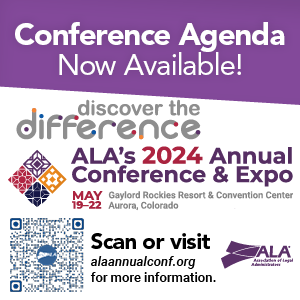We are now at the stage where AI is being introduced in brand new technology while also being incorporated into some very old technology that we have used for a long time. Case in point: Microsoft Windows.
Microsoft first gave us a sneak peek of what it was working on in the AI space with a preview of its new AI-infused version of Bing, Microsoft’s search engine. Now, the next Microsoft widespread AI feature update has been made available to Windows 11 users with automatic updates beginning in September 2023.
For those who have the update, you will notice a multicolor icon in your taskbar with a label of “Pre” on it. Clicking on this icon will bring up the preview mode of Windows’ newest AI feature called Windows Copilot. Copilot is Microsoft’s branding for its AI integration that will be a part of not only Windows 11 but Microsoft 365 products (Word, Excel, Power Point, Outlook, etc.), the Edge browser and Bing. We are very excited to see Copilot integrate into all these products but will have to be patient since it is still in preview mode with limited functionality. Our enthusiasm is also tempered by the news that at least some of the coming Copilot updates will come with a price tag. For now, however, we are happy to experiment with the free preview.
SOME FUN PERKS
When you launch Windows Copilot, you’re presented with three different modes: “More Creative,” “More Balanced,” and “More Precise,” which governs how you want the Copilot companion to respond to your requests. Thankfully, Microsoft includes some example queries in each mode to give us an idea of what they are talking about.
At the bottom of the panel is a text box where you can type in your query or command for Copilot. There’s no harm in trying it out — there’s really not anything you can do that will be hurtful to your computer. If you ask something Copilot is not yet equipped to do it, it will kindly tell you. No harm, no foul. The only restriction is that you can only make 30 queries in one Copilot session. We’re not sure if this is just a restriction in the preview mode or if that is a regular feature of the full-blown product.
“In addition to making basic computer system changes, Copilot can do more interesting things. In much the same way you can use the new chatbot version of Bing to query the internet for specific things, you can do likewise with Copilot, with the response being a summary of the solutions to your question with footnotes to actual websites.”
Among other features, Microsoft suggests that you can use Copilot to make system setting changes on your computer without having to hunt for the option among the labyrinth of System menus and options. For example, you simply ask Copilot to “turn on dark mode” and, like magic, it makes that change for you. It doesn’t make you feel dumb for asking, or roll its eyes, or stifle a laugh; it just does it for you. Nice!
We would really like it if once we made such a request, Copilot would just complete the task without coming back and asking for “Yes” or “No” confirmation, but maybe that will go away in future updates (we hope). In this preview stage, Copilot can do basic system changes, but it stops short of more advanced tasks, like performing a system backup. Copilot’s answer to that request was a step-by-step guide of how to do it myself. Thanks, but no thanks.
In addition to making basic computer system changes, Copilot can do more interesting things. In much the same way you can use the new chatbot version of Bing to query the internet for specific things, you can do likewise with Copilot, with the response being a summary of the solutions to your question with footnotes to actual websites. So, in this respect, Copilot is just a Bing chatbot added to the Windows interface with the added ability to perform some limited Windows commands.
One feature of Copilot that we found useful was to ask it to summarize a webpage that we had open in the Edge browser. Acting more like an AI-assistant rather than just a robotic shortcut, Copilot will do a pretty good job of creating a bullet point summary of any webpage we had open in the active browser tab, including PDF documents. Much like a human assistant might read through a document and highlight the salient points for you, Windows Copilot seems to perform this task with ease.
While we know this preview version of Copilot is limited in its functionality, we still can get a glimpse of how AI is going to be infiltrating our daily workflow through the systems that we currently use. This evolution is not scary to us (at least until AI learns how to write an article in the tone of Bill and Phil). While we welcome more AI technology into our workflow, we still recognize its limitations and sometimes its outright errors. Thankfully, humans like us are still around to tame and harness this technology for good.